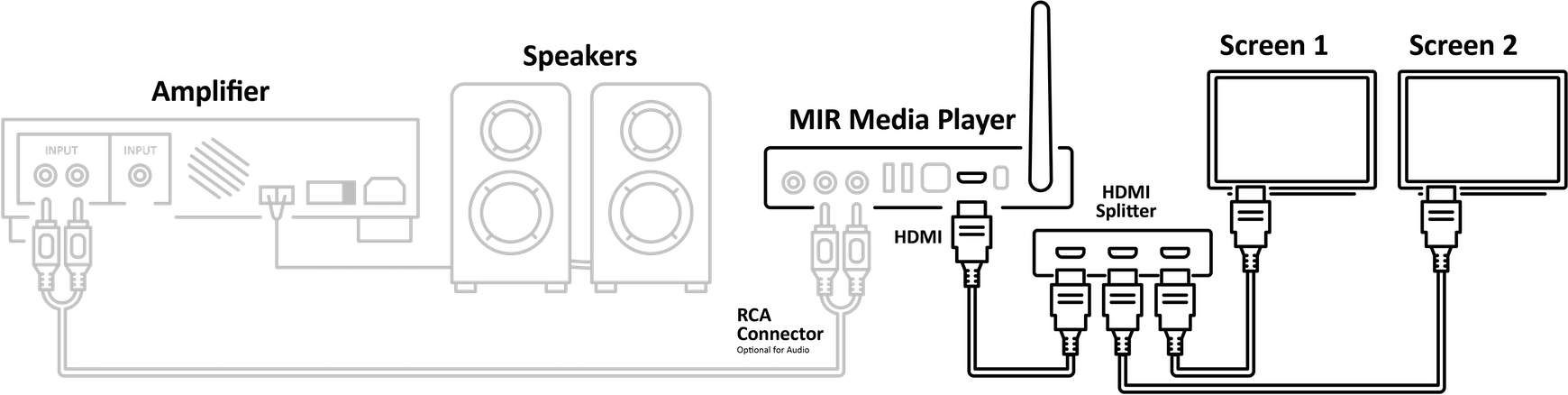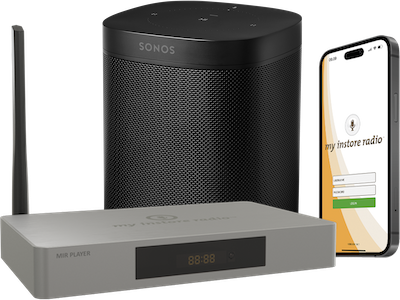How to Install My Instore Radio in Your Business
Learn how you can easily connect My Instore Radio with any commercial AV system you might have.
How to Install My Instore Radio in Your Business
How to Connect the MIR Media Player for Music
You can connect the MIR Media Player to any amplifier, sound system or amplified speakers which has either a RCA input or a 3.5mm Line In jack.
An appropriate audio cable to connect between the MIR Media Player and the amplifier, sound system or amplified speakers is required to complete this procedure.
Connect the MIR Media Player to an amplifier or sound system:
- Plug the RCA end of a connecting audio cable into the corresponding red and white L/R output on the back of the MIR Media Player.
- Depending on the available input, plug the other end of the cable (RCA or 3.5mm jack) into the corresponding input on your amplifier or sound system.
- If necessary, switch the amplifier or sound system to the corresponding input that the MIR Media Player is connected to.
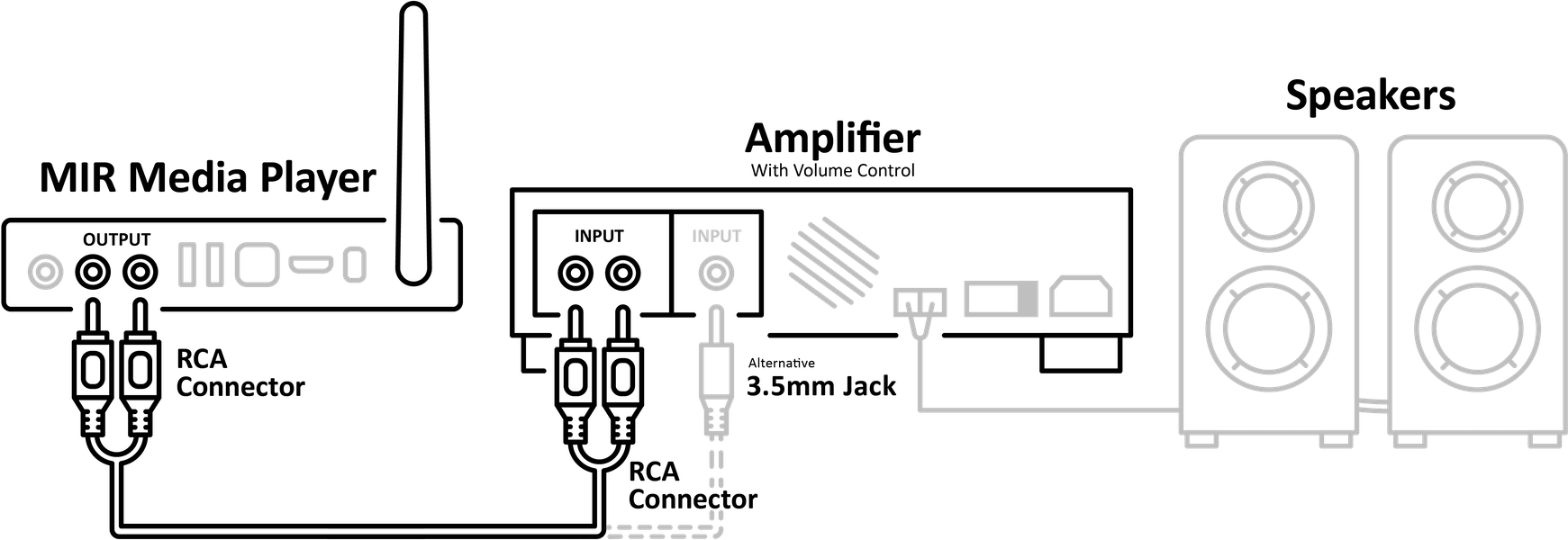
Connect the MIR Media Player to amplified/powered speakers:
- Plug the RCA end of a connecting audio cable into the corresponding red and white L/R output on the back of the MIR Media Player.
- Depending on the available input, plug the other end of the cable (RCA or 3.5mm jack) into the corresponding input on your amplified/powered speakers.
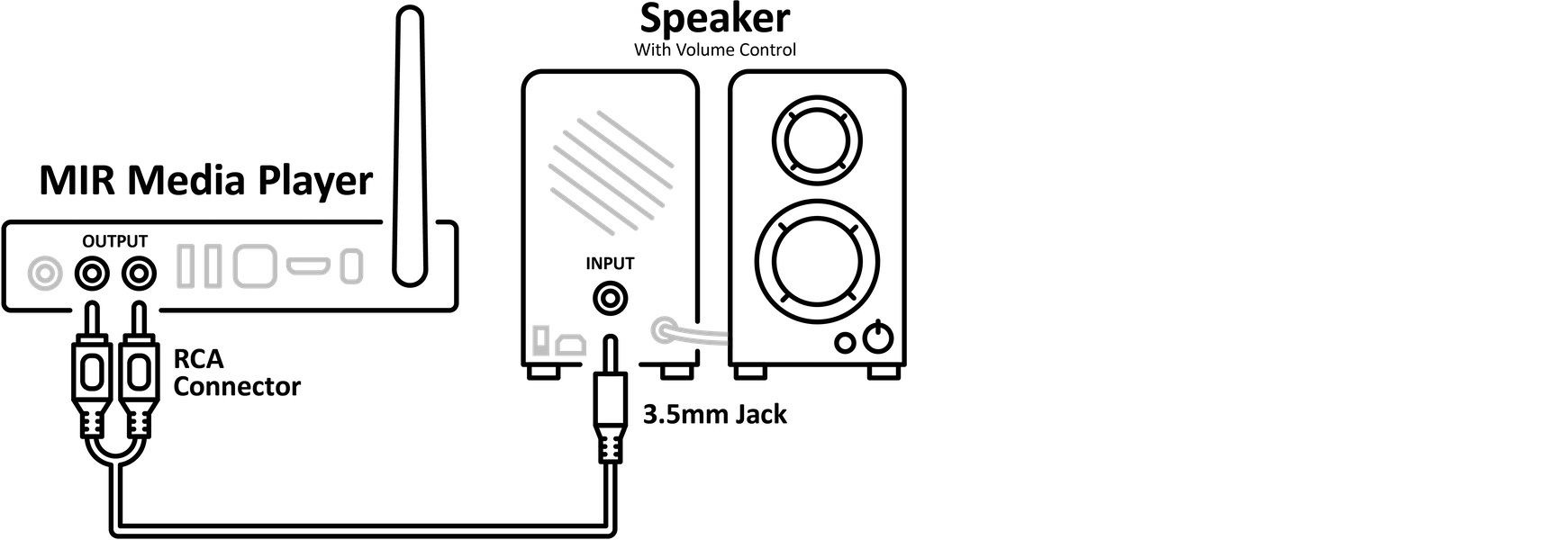
How to Connect the MIR Streaming App for Music
You can connect the MIR Streaming App through the Lightning or USB-C connector port on your mobile device with a 3.5mm jack adapter. Alternatively, through the auxiliary/headphone jack (if available).
You can also connect the MIR Streaming App through Bluetooth, Apple AirPlay or similar wireless technology supported by your mobile device and speakers.
Download the MIR Streaming App for your device here:
Connect the MIR Streaming App to an amplifier or sound system:
An appropriate audio cable and possible adapter to connect between your mobile device and the amplifier or sound system is required to complete this procedure.
- Plug the 3.5mm jack adapter into the Lightning or USB-C connector port on your mobile device and connect the audio cable (3.5mm jack). Alternatively, through the auxiliary/headphone jack (if available) without an adapter.
- Depending on the available input, plug the other end of the cable (RCA or 3.5mm jack) into the corresponding input on your amplifier or sound system.
- If necessary, switch the amplifier or sound system to the corresponding input that the mobile device is connected to.
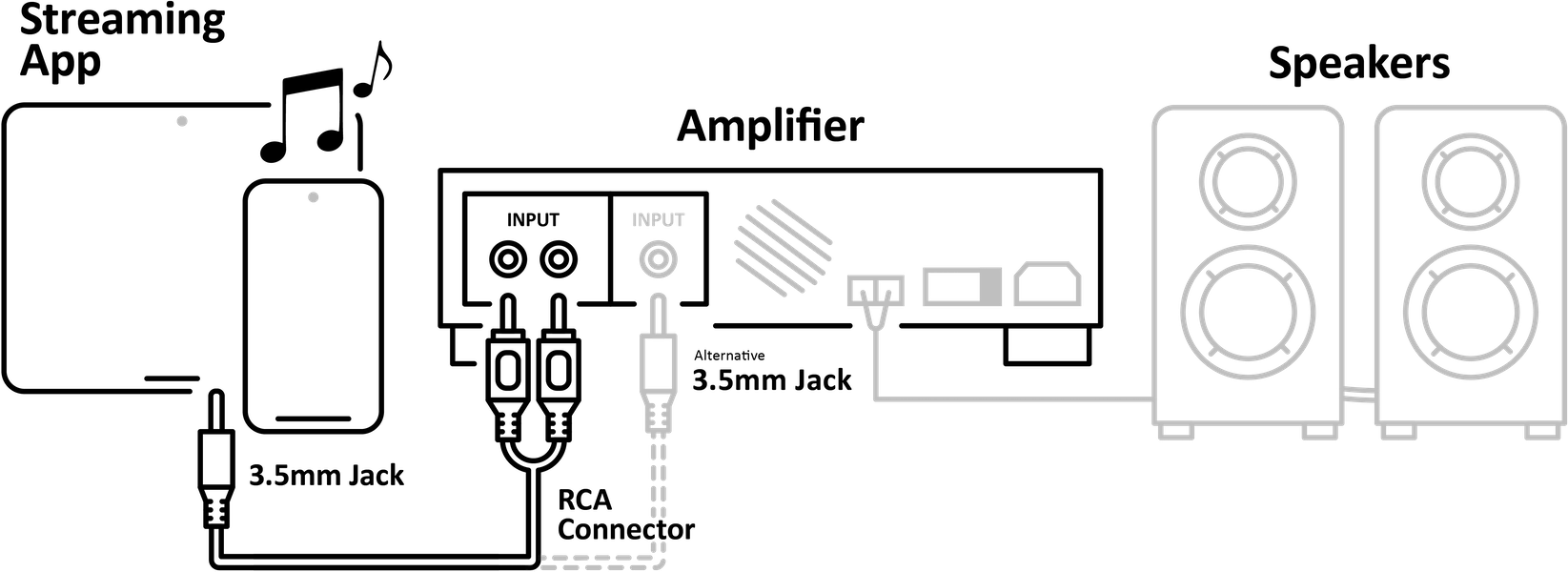
Connect the MIR Streaming App to amplified/powered speakers:
An appropriate audio cable and possible adapter to connect between your mobile device and the amplified speakers is required to complete this procedure.
- Plug the 3.5mm jack adapter into the Lightning or USB-C connector port on your mobile device and connect the audio cable (3.5mm jack). Alternatively, through the auxiliary/headphone jack (if available) without an adapter.
- Depending on the available input, plug the other end of the cable (RCA or 3.5mm jack) into the corresponding input on your amplified/powered speakers.
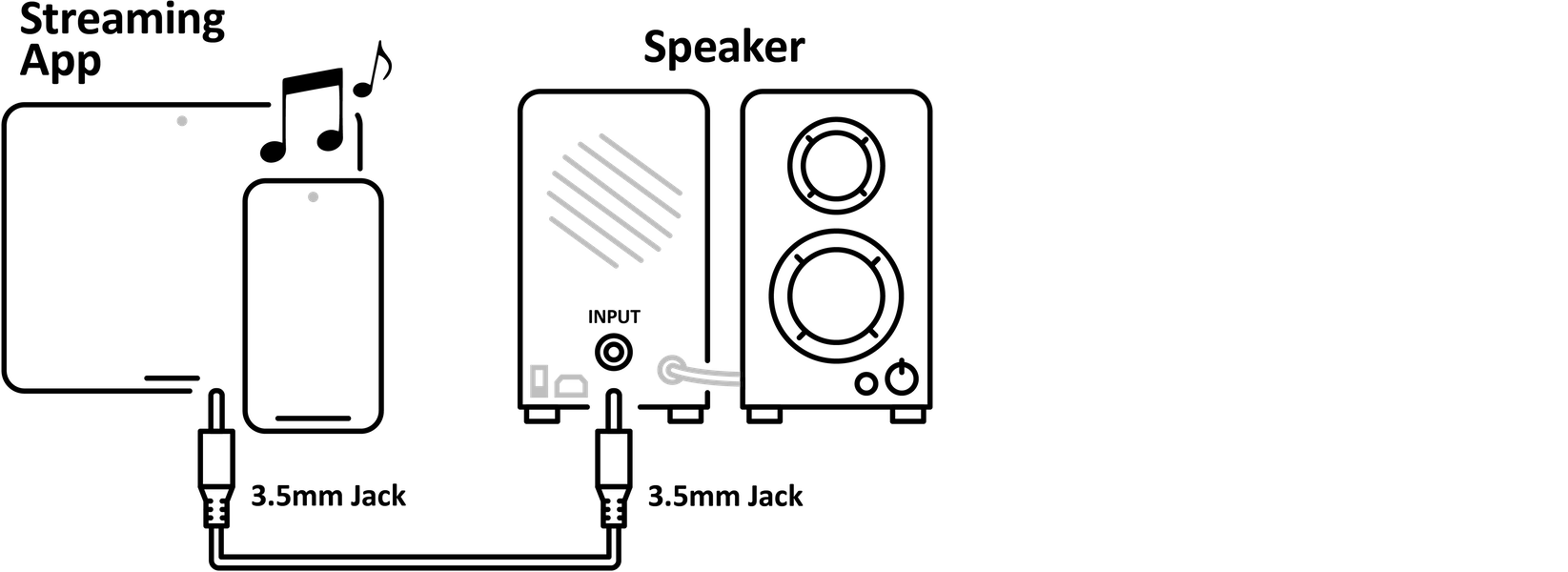
Connect the MIR Streaming App through Bluetooth, Apple AirPlay or similar wireless technology:
You can connect the MIR Streaming App through Bluetooth, Apple AirPlay or similar wireless technology supported by your mobile device and speakers.
- Follow instructions from the device’s manufacturer to wirelessly pair your mobile device and speakers.
- Once paired, open the MIR Streaming App and press Play.
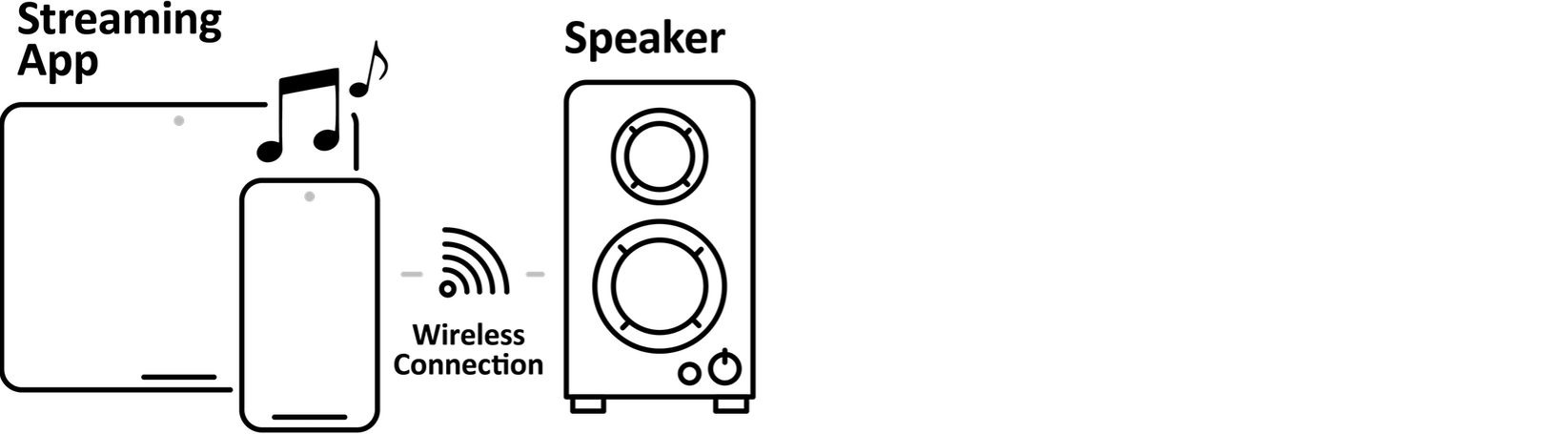
How to Connect My Instore Radio with Sonos
Connect the MIR Media Player to your Sonos sound system:
You can connect the MIR Media Player to your Sonos sound system with a Sonos Port stereo upgrade component or through a Line in available on selected Sonos speakers.
An appropriate audio cable to connect between the MIR Media Player and the Sonos Port stereo upgrade component or Sonos speaker (with a Line in) is required to complete this procedure.
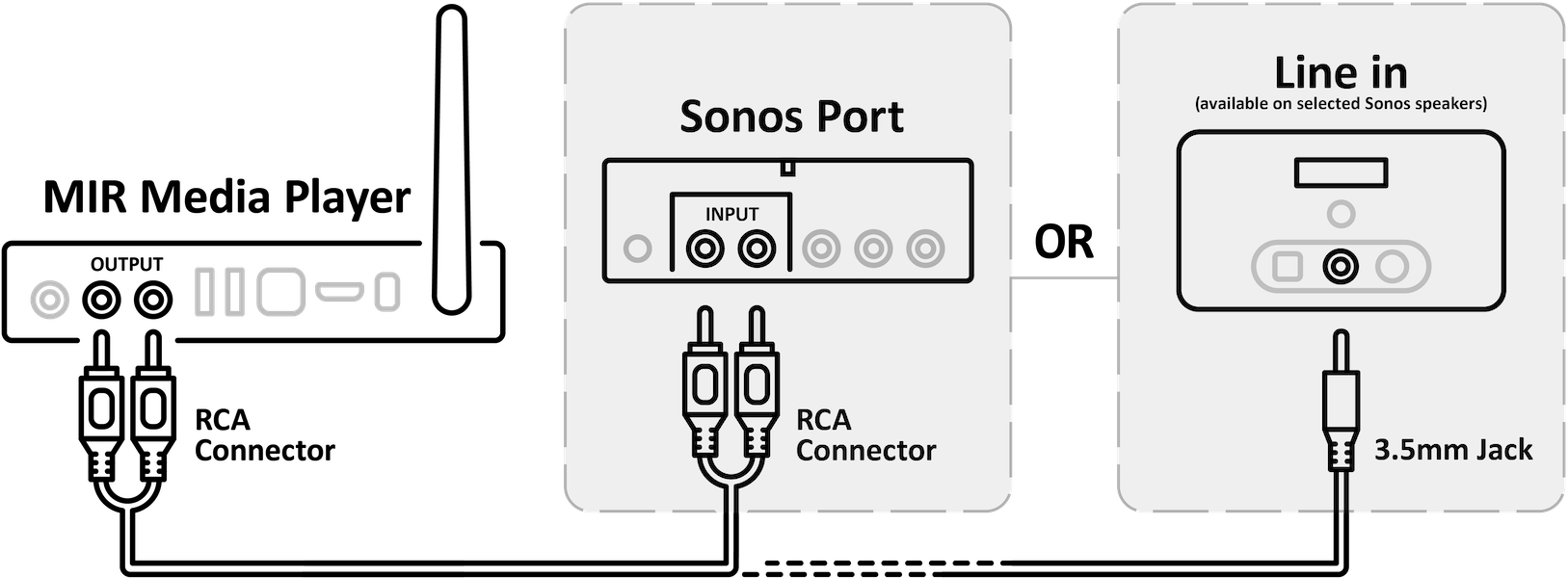
Connect the MIR Streaming App to your Sonos sound system:
You can connect the MIR Streaming App to your Sonos sound system with a Sonos Port stereo upgrade component or through a Line in on selected Sonos speakers.
An appropriate audio cable to connect between the MIR Media Player and the Sonos Port stereo upgrade component or Sonos speaker (with a Line in) is required to complete this procedure.
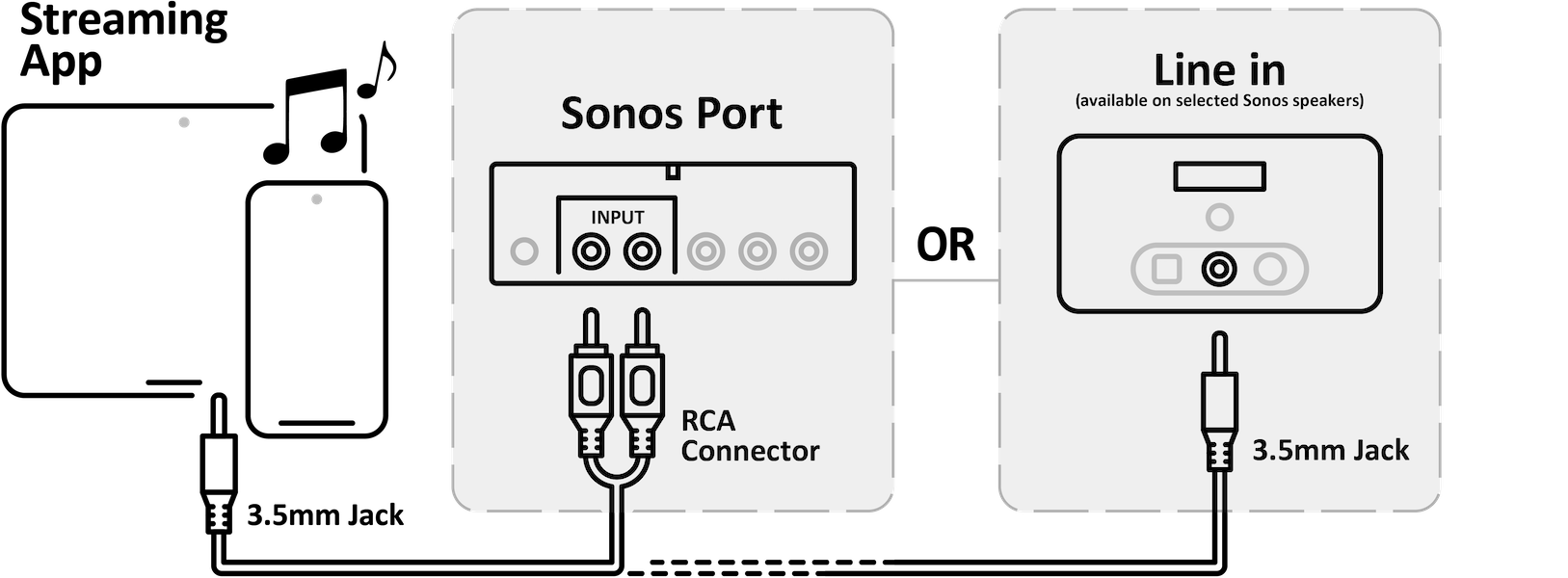
Connect the MIR Streaming App wirelessly to selected Sonos speakers:
You can connect the MIR Streaming App wirelessly through Bluetooth or Apple AirPlay technology supported by your mobile device and selected Sonos speakers.
- Follow instructions from Sonos to wirelessly pair your mobile device with a Sonos Bluetooth or Apple AirPlay enabled device.
- To pair with a Bluetooth device, you must first put your Sonos product in Bluetooth discovery mode.
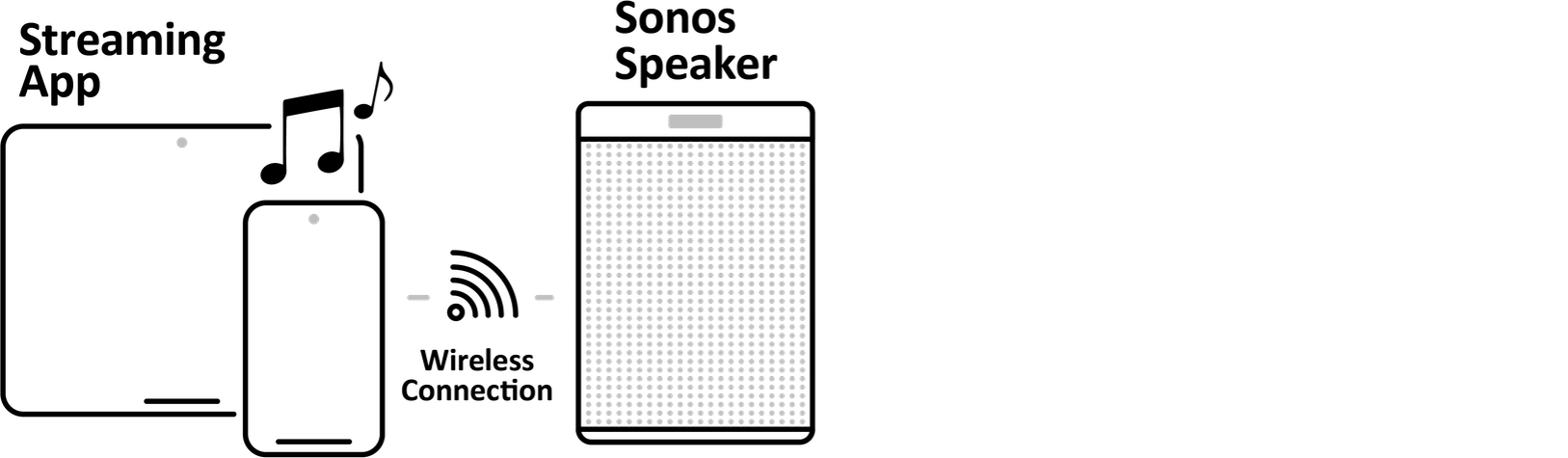
How to Connect the MIR Media Player for Video
You can connect the MIR Media Player to any screen or series of screens with HDMI input.
Connect the MIR Media Player to a single screen:
An HDMI cable to connect between the MIR Media Player and the screen is required to complete this procedure.
- Plug one end of a connecting HDMI cable into the corresponding HDMI output on the back of the MIR Media Player.
- Plug the other end of the HDMI cable into an available HDMI input on your screen.
- If necessary, switch the screen to the corresponding HDMI input that the MIR Media Player is connected to.
Optional for audio:
- Plug one end of a connecting RCA audio cable into the corresponding red and white L/R output on the back of the MIR Media Player.
- Plug the other end of the cable into the corresponding audio input on your screen.
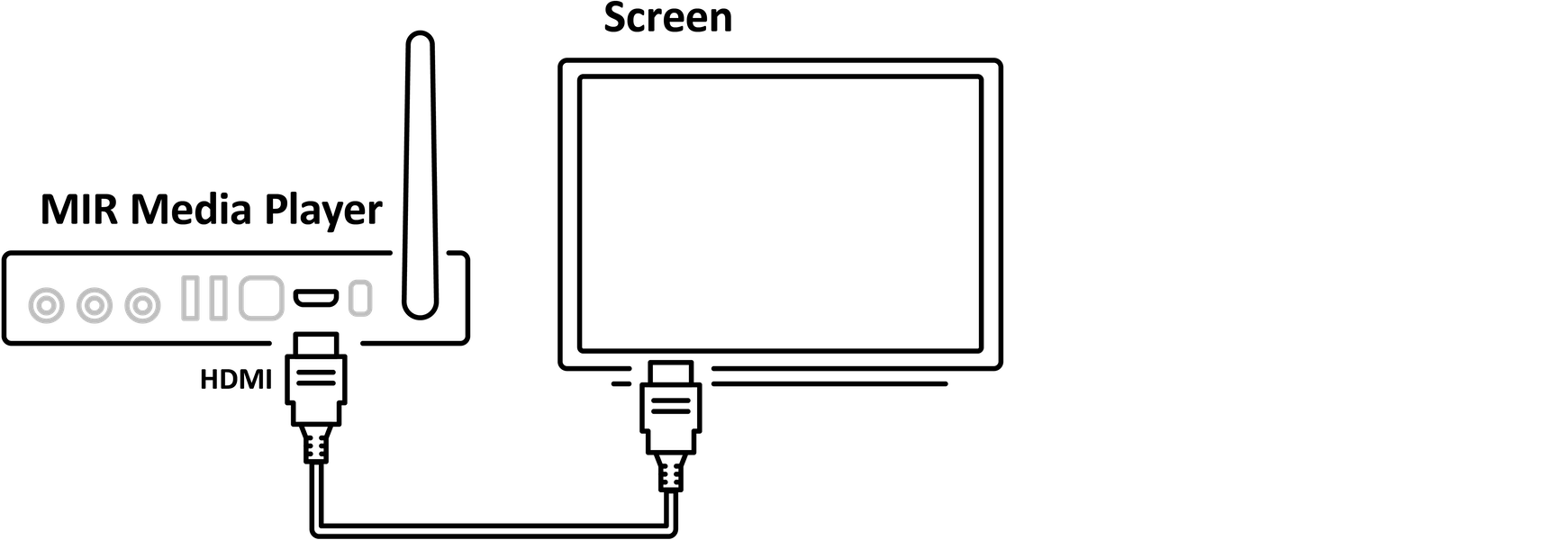
Connect the MIR Media Player to a series of screens:
You can mirror the video content to 2 or more screens with an HDMI Splitter. HDMI Splitters work by connecting an input device like the MIR Media Player, to a number of output devices which is your screens.
HDMI cables to connect between the MIR Media Player and the screens are required to complete this procedure.
- Plug one end of a connecting HDMI cable into the corresponding HDMI output on the back of the MIR Media Player.
- Plug the other end of the HDMI cable into the HDMI input on your HDMI Splitter.
- Connect your screens to the available HDMI outputs on your HDMI Splitter.
- If necessary, switch the screens to the corresponding HDMI inputs.
Optional for audio:
- Plug one end of a connecting RCA audio cable into the corresponding red and white L/R output on the back of the MIR Media Player.
- Plug the other end of the cable into the corresponding audio input on amplifier or sound system.